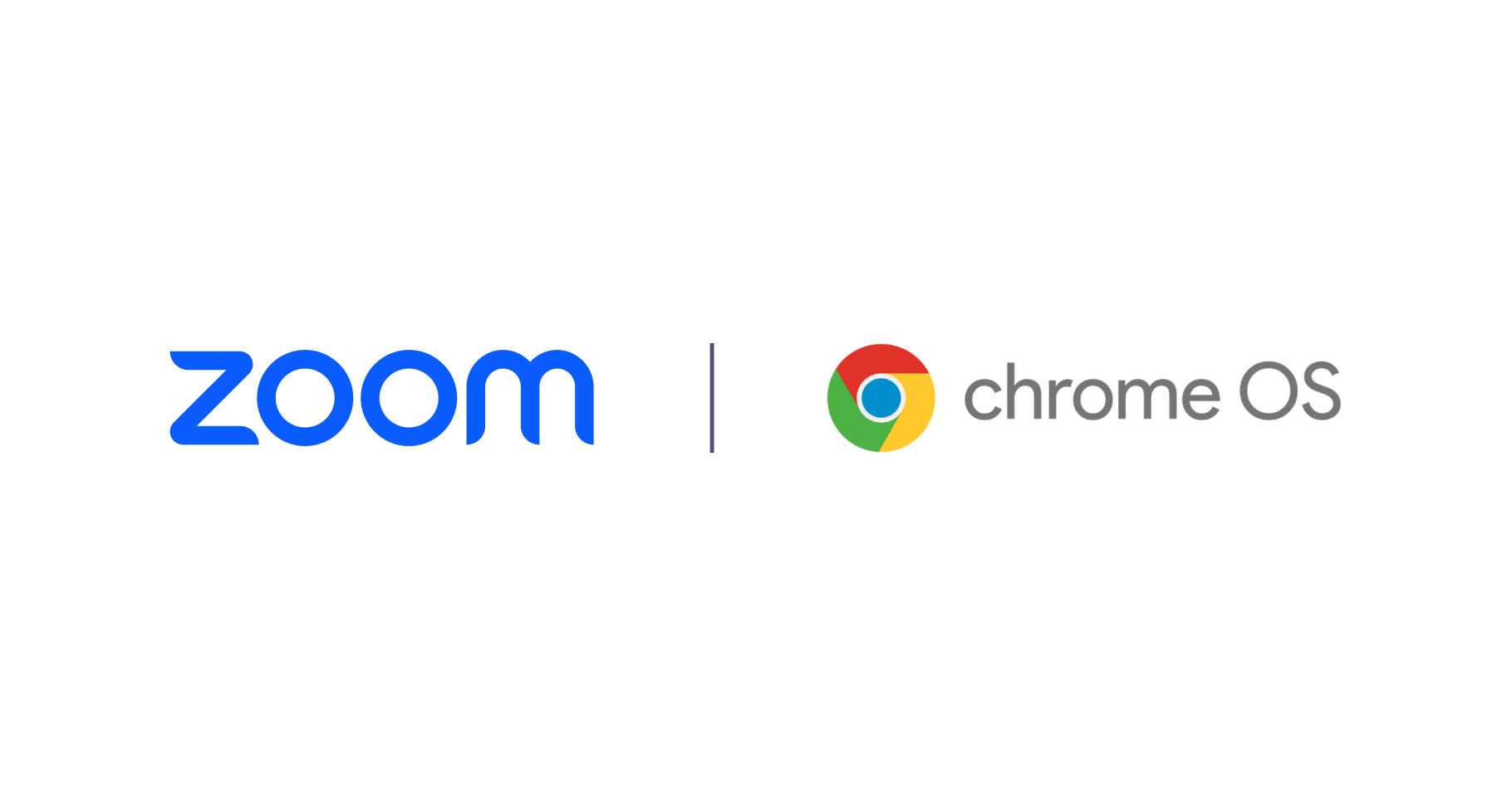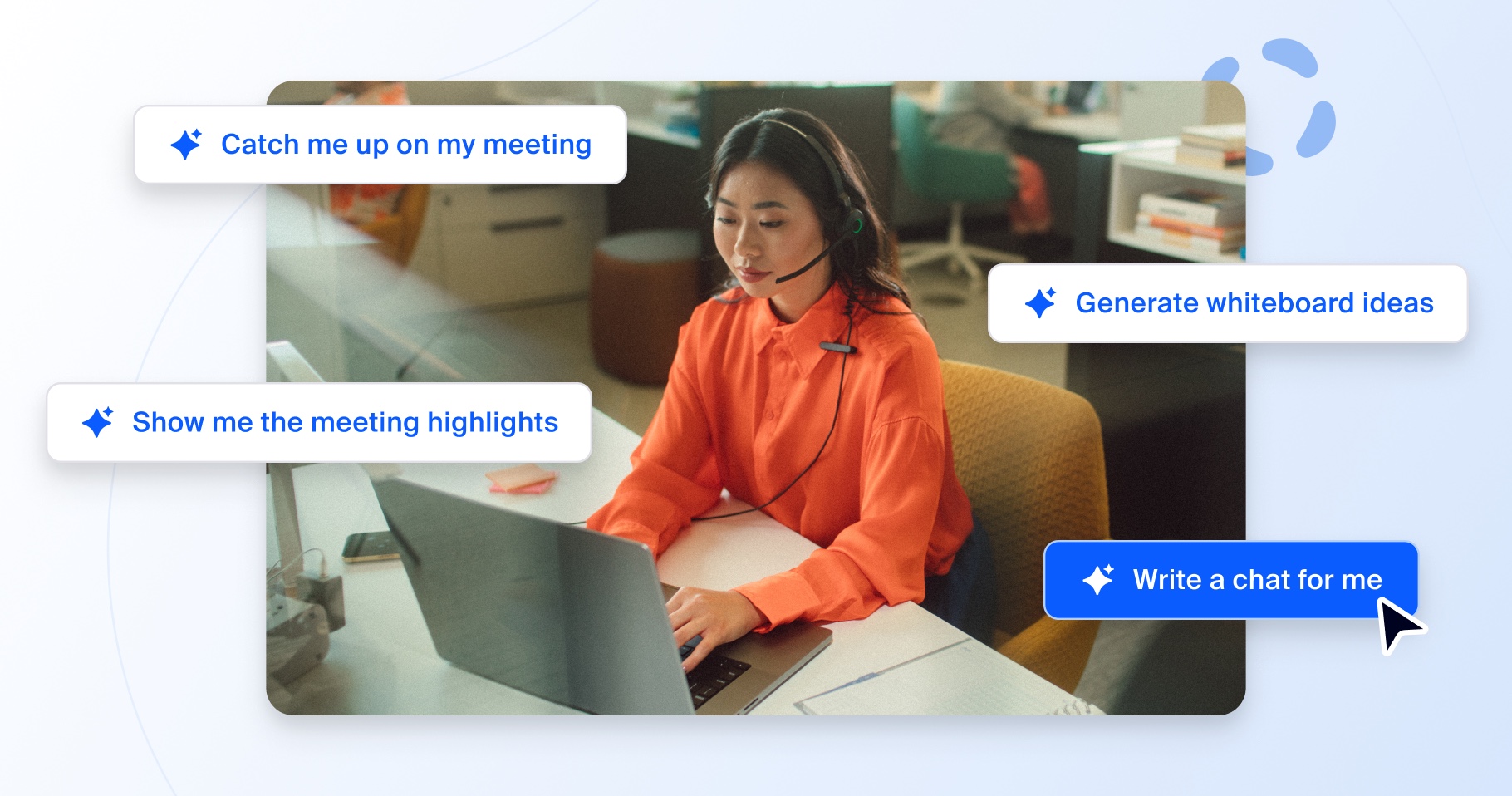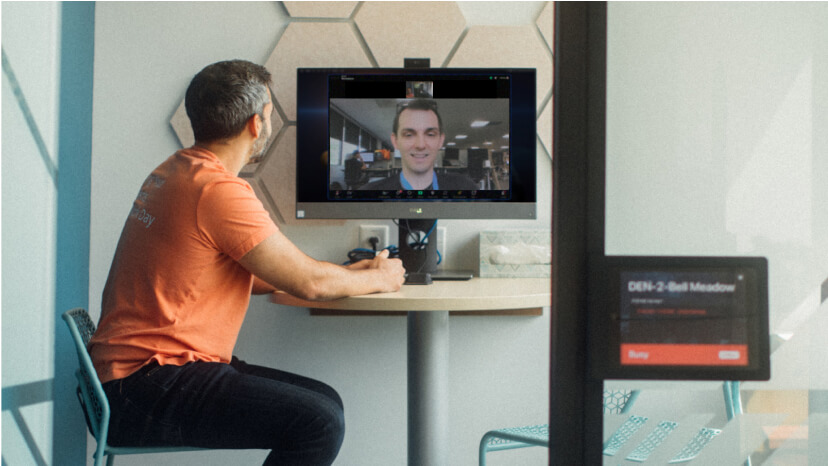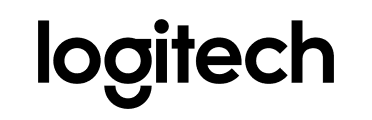At Zoom, we want to enable users to have a productive experience, regardless of which device they may be using. That’s why we built our Progressive Web App (PWA), which leverages web-based technology to deliver a native desktop experience.
We’ve partnered with Google to create the best possible application experience on Chrome OS, and are excited to offer a PWA client that gives you even more features and improved performance.
PWAs are web apps that can be installed on your OS to provide an app-like experience while using the same technology as your web browser and Chrome OS. PWAs are usually faster and more functional than a regular app and take up less storage — which is great for cloud-based devices.
As Zoom centrally updates our web client, the PWA will also receive updates automatically to get the latest and greatest Zoom features.
If you’re a systems administrator, you can still remotely install and manage the PWA, providing centralized configuration and security options. Visit our support site for more information on auto-launching the PWA for your users.